YellowSchedule API for Developers
Introduction
YellowSchedule is a secure platform for scheduling appointments with clients, and storing and tracking client (patient) details. This API allows developers to write functions to allow other systems to integrate directly with YellowSchedule. This can allows other system to, for example, create or view contacts or appointments directly in YellowSchedule.
Things you should know:
- This API is organised around RESTful web services and all API requests return JSON responses.
- Keep your API Key(s) safe. You should never expose your secret API Key in public client side source code or publicly accessible areas such GitHub.
- If you just want to take appointment bookings on your website, you do not need this API. We have easy to add booking widget which plug into any website. The API is not required for using our booking widget - you simply include a snippet of code onto your website source code to use the booking widget. The snippet is available by going to "Settings" (top right menu) >> "Install code" and can simply be pasted in your website source. Additionally we also have Wordpress, Joomla, and Drupal Plugins for the booking widget). More on setting up live bookings on your website WITHOUT requiring the use of this API.
Authentication
Authenticate your account when using the API by including your secret API key in the header of the request. Manage your API keys within the YellowSchedule App. Keys can be refreshed to ensure access is controlled and keys can be revoked if API access is no longer required.
All API requests must have a valid API key as part of the header of the request. The following example shows a CURL call to request all services on the account.
$ curl -H "Authorization: bearer *-API Key-*" https://www.yellowschedule.com/app/api/v2/services -X GET
$url = "https://www.yellowschedule.com/app/api/v2/services"; $APItoken =*-API Key-*; // << insert YOUR api key and build header $headers = array('Authorization: bearer '.$APItoken, 'Content-Type: application/json'); $ch = curl_init(); curl_setopt($ch, CURLOPT_URL, $url); curl_setopt($ch, CURLOPT_HTTPHEADER, $headers); // <-- pass in the header with API Key curl_setopt($ch, CURLOPT_RETURNTRANSFER, 1); curl_setopt($ch, CURLOPT_SSL_VERIFYPEER, 0); curl_setopt($ch, CURLOPT_POST, 1); curl_setopt($ch, CURLOPT_CUSTOMREQUEST, "GET"); // <-- GET Request, can also be POST,PUT or DELETE methods $result = curl_exec($ch); curl_close($ch); echo $result; // <-- see the result
require 'net/http' require 'uri' uri = URI.parse("https://www.yellowschedule.com/app/api/v2/services") request = Net::HTTP::Get.new(uri) request["Authorization"] = "bearer *-API Key-*" response = Net::HTTP.start(uri.hostname, uri.port, use_ssl: uri.scheme == "https") do |http| http.request(request) end # response.code # response.body
import requests headers = { 'Authorization': 'bearer *-API Key-*', } requests.get('https://www.yellowschedule.com/app/api/v2/services', headers=headers)
API Keys
When creating an API key it's a good idea to create your key with the minimal functionality that you require. For example if you only need the API for the ability to create appointments within YellowSchedule then you should create a key that only grants access to create appointments prevents access to all other functions. This is useful from a security perspective as tailoring the API key to suit your needs can help reduce the risk of exposure if there was a compromise of your system or API key. You can create as many keys as you like within YellowSchedule, with each key valid for only a single API function. You can still create just one key with access to all API functions. More on HTTP Methods/CRUD operations in YellowSchedule
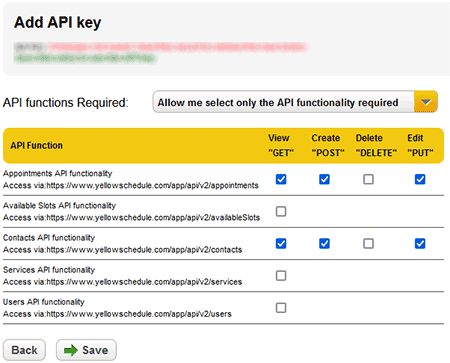
Live Example
The following example includes a live API key (from a test account) to return the contacts. Note that the included API key in the request provided here only allows access for View ("GET") requests on Contacts (https://www.yellowschedule.com/app/api/v2/contacts) and trying to use this same API key for any other request will not work. As mentioned in the previous paragraph on API keys. You can use this same idea to control access to only what is required.
$ curl -H "Authorization: bearer eyJ0eXAiOiJKV1QiLCJhbGciOiJIUzI1NiJ9.eyJhIjp7ImNvbiI6InIifSwibSI6IjE2NDcxIiwidCI6MTQ4MDU5NzE5NCwiaWQiOjV9.9aExba9qw5rYr0b01dy01VezBJGb1pF-IsR9jSldO5Q" https://www.yellowschedule.com/app/api/v2/contacts -X GET
$url = "https://www.yellowschedule.com/app/api/v2/contacts"; $APItoken = "eyJ0eXAiOiJKV1QiLCJhbGciOiJIUzI1NiJ9.eyJhIjp7ImNvbiI6InIifSwibSI6IjE2NDcxIiwidCI6MTQ4MDU5NzE5NCwiaWQiOjV9.9aExba9qw5rYr0b01dy01VezBJGb1pF-IsR9jSldO5Q"; $headers = array('Authorization: bearer '.$APItoken, 'Content-Type: application/json'); $ch = curl_init(); curl_setopt($ch, CURLOPT_URL, $url); curl_setopt($ch, CURLOPT_HTTPHEADER, $headers); // <-- pass in the header with API Key curl_setopt($ch, CURLOPT_RETURNTRANSFER, 1); curl_setopt($ch, CURLOPT_SSL_VERIFYPEER, 0); curl_setopt($ch, CURLOPT_POST, 1); curl_setopt($ch, CURLOPT_CUSTOMREQUEST, "GET"); $result = curl_exec($ch); curl_close($ch); echo $result; // <-- see the result
require 'net/http' require 'uri' uri = URI.parse("https://www.yellowschedule.com/app/api/v2/contacts") request = Net::HTTP::Get.new(uri) request["Authorization"] = "bearer eyJ0eXAiOiJKV1QiLCJhbGciOiJIUzI1NiJ9.eyJhIjp7ImNvbiI6InIifSwibSI6IjE2NDcxIiwidCI6MTQ4MDU5NzE5NCwiaWQiOjV9.9aExba9qw5rYr0b01dy01VezBJGb1pF-IsR9jSldO5Q" response = Net::HTTP.start(uri.hostname, uri.port, use_ssl: uri.scheme == "https") do |http| http.request(request) end # response.code # response.body
import requests headers = { 'Authorization': 'bearer eyJ0eXAiOiJKV1QiLCJhbGciOiJIUzI1NiJ9.eyJhIjp7ImNvbiI6InIifSwibSI6IjE2NDcxIiwidCI6MTQ4MDU5NzE5NCwiaWQiOjV9.9aExba9qw5rYr0b01dy01VezBJGb1pF-IsR9jSldO5Q', } requests.get('https://www.yellowschedule.com/app/api/v2/contacts', headers=headers)
It should return JSON data containing a listing of the contacts on that test account.
{ "contacts": [{ "contact_id": *id*, "created_utc": "2016-01-15 12:45:56", "edited_utc": "2016-01-15 13:00:00", "firstname": "john", "lastname": "doe", "email": "test1@test.com", "cellphone": "123456789", "dob": "2000-12-25", "notes": "Some simple notes for the contact.. all contact data is encrypted in transfer and at rest!" }] }
(You may notice the JSON returned in this example also includes "user_defined_data_fields" and "paginginfo" sections, more on this later)
Errors
HTTP response codes indicate the success or failure of an API request. In general, codes in the 2xx range indicate success, codes in the 4xx range indicate an error that failed given the information provided (e.g. incorrect authentication, or validation error). Codes in the 5xx range indicate an error on our end. (If you discover an error in the 5xx range, we would appreciate a quick note regarding how you came across the problem).
| HTTP response code | Description |
|---|---|
| 200 | OK (No error - everything worked as expected) |
| 400 | Bad Request (The request was unacceptable) |
| 401 | Unauthorized (No API key, or revoked or invalid API key provided for the request) |
| 405 | Method Not Allowed |
| 409 | Duplicate record |
| 422 | Validation error (Invalid parameters) |
| 429 | dailyLimitExceeded (Indicates you have exceeded the daily API quota limit. Please contact us if you need this limit raised) |
| 500 | Application or server error (something went wrong on our end) |
| All errors contain a description of the error, eg: HTTP 401 {"error":"invalid token or token was revoked or changed"} | |
HTTP Methods
Allowed HTTP methods are POST, GET, PUT, and DELETE. These correspond to create, read, update, and delete (or CRUD) operations. You should use the correct method for the operation you require, for example, if you want to use the API to return a list of contacts use the "GET" method instead of "POST", "PUT" or "DELETE".
When creating your API key you can see which methods are available for each function. You can also specifiy the permitted methods for API keys allowing you to for example create a key with "GET" and "POST" operations on contacts, but perhaps no "DELETE" or "PUT" methods.
The following API functions are currently available. Functionality will be regularly added to (however if there's some API functionality that you would like to request please contact us).
| Function | URL | Methods |
|---|---|---|
| Appointments | https://www.yellowschedule.com/app/api/v2/appointments |
GET - for viewing either an indiviual appointment or a list of appointments in between a specified start and end date range POST - for creating an appointment PUT - for updating an appointment DELETE - for deleting an appointment |
| Available Slots | https://www.yellowschedule.com/app/api/v2/availableSlots | GET - for showing free unscheduled timeslots available for users |
| Contacts | https://www.yellowschedule.com/app/api/v2/contacts |
GET - show a specific contact or a listing of contacts POST - create new contacts on the system PUT - for updating a contact DELETE - for deleting a contact |
| Services | https://www.yellowschedule.com/app/api/v2/services | GET - show a listing of appointment services |
| Users | https://www.yellowschedule.com/app/api/v2/users | GET - show listing of the users |
Pagination
Returns of large data sets may be broken into pages. To navigate through large data sets the same function can be called again with a parameter for "page" being passed, for example page=2.
Any functions containing pagination will have a "paginginfo" section at the end of the JSON response data explaining:
- Number of pages
- Current page
- Page size
- Total page count
- Total record count
The example below is showing a return of record 1-100 in a list of a total of 127 results. This "paginginfo" is returned with the JSON response from the server. To get the 101-127 range the API call can be repeated with parameter page=2 sent. See the section below on passing parameters to the API to learn how to do this.
......., "paginginfo": { "result": "records found", "this_page": 1, "record_start_count": 1, "record_end_count": 100, "total_record_count": 127, "page_size": 100, "page_count": 1, "developer_notes": "Pagesize for this recordset is '100' if the full recordset is not being returned pass in parameter 'page=2' to view the next page" }
Passing Parameters to the API
There are currently two ways to pass parameters into the API. Through a query string in the URL (for GET and DELETE methods) or Posted through the body as a JSON object (POST and PUT methods).
See examples below for passing params in both GET and POST requests:
1. A fetch (GET) is requested on all appointments between a start (range_start) and end point (range_end).
(2016-11-29 09:30:00 - 2016-12-02 17:45:00) and for a particular user (user with id:usr_90zdhlGRJtCSxJkVEV2TYNzNxl1UrkmY) on the account.
Parameters are passed in for "range_start", "range_end" and "user_id".
2. A (POST) is submitted to create an appointment on
(2016-11-29 09:30:00 - 2016-11-29 10:00:00) for a particular user (user with id:usr_90zdhlGRJtCSxJkVEV2TYNzNxl1UrkmY) with a title (title:initial consultation 30 minutes) on the account.
Parameters are passed in for "start", "end", "title" and "user_id".
These parameters will be validated on our end before the request can be satisfied. If a parameter, such as a date, is entered incorrectly, it will result in a 422 validation error code. The details of the error should explain the date format required. More on error codes.
Params passed through url (GET and DELETE Methods)
$ curl -G -H "Authorization: bearer *-API Key-*" --data-urlencode "range_start=2016-11-29 09:30:00" --data-urlencode "range_end=2016-12-02 17:45:00" --data-urlencode "user_id=usr_90zdhlGRJtCSxJkVEV2TYNzNxl1UrkmY" https://www.yellowschedule.com/app/api/v2/appointments -X GET
$url = "https://www.yellowschedule.com/app/api/v2/appointments"; $APItoken = "*-API Key-*"; $headers = array('Authorization: bearer '.$APItoken, 'Content-Type: application/json'); $fields = array( "range_start"=>"2016-11-29 09:30:00", "range_end"=>"2016-12-02 17:45:00", "user_id"=>"usr_90TQMB3TBB1U3gFM4hERzN1L2JEe0tCb" ); $url .= "?".http_build_query($fields); $ch = curl_init(); curl_setopt($ch, CURLOPT_URL, $url); curl_setopt($ch, CURLOPT_HTTPHEADER, $headers); curl_setopt($ch, CURLOPT_RETURNTRANSFER, 1); curl_setopt($ch, CURLOPT_SSL_VERIFYPEER, 0); curl_setopt($ch, CURLOPT_CUSTOMREQUEST, "GET"); $result = curl_exec($ch); curl_close($ch); echo $result; // <-- see the result
require 'net/http' require 'uri' uri = URI.parse("https://www.yellowschedule.com/app/api/v2/appointments") fields = { :range_start => '2016-11-29 09:30:00', :range_end => '2016-12-02 17:45:00', :user_id => 'usr_90zdhlGRJtCSxJkVEV2TYNzNxl1UrkmY' } uri.query = URI.encode_www_form(fields) request = Net::HTTP::Get.new(uri) request["Authorization"] = "bearer *-API Key-*" response = Net::HTTP.start(uri.hostname, uri.port, req_options) do |http| http.request(request) end # response.code # response.body
import requests headers = { 'Authorization': 'bearer *-API Key-*', } fields = ( ('range_start', '2016-11-29 09:30:00'), ('range_end', '2016-12-02 17:45:00'), ('user_id', 'usr_90zdhlGRJtCSxJkVEV2TYNzNxl1UrkmY'), ) requests.get('https://www.yellowschedule.com/app/api/v2/appointments', headers=headers, params=fields)
Params posted through Body (POST and PUT Methods)
$ curl -H "Authorization: bearer *-API Key-*" https://www.yellowschedule.com/app/api/v2/appointments -d "{\"start\":\"2016-11-29 09:30:00\",\"end\":\"2016-11-29 10:00:00\",\"title\":\"initial consultation 30 minutes\",\"user_id\":\"usr_90zdhlGRJtCSxJkVEV2TYNzNxl1UrkmY\"}" -X POST
$url = "https://www.yellowschedule.com/app/api/v2/appointments"; $APItoken = "*-API Key-*"; $headers = array('Authorization: bearer '.$APItoken, 'Content-Type: application/json'); $fields = array( "start"=>"2016-11-29 09:30:00", "end"=>"2016-11-29 10:00:00", "title"=>"initial consultation 30 minutes", "user_id"=>"usr_90TQMB3TBB1U3gFM4hERzN1L2JEe0tCb" ); $jsonData = json_encode($fields); $ch = curl_init(); curl_setopt($ch, CURLOPT_URL, $url); curl_setopt($ch, CURLOPT_HTTPHEADER, $headers); curl_setopt($ch, CURLOPT_RETURNTRANSFER, 1); curl_setopt($ch, CURLOPT_SSL_VERIFYPEER, 0); curl_setopt($ch, CURLOPT_POST, 1); curl_setopt($ch, CURLOPT_CUSTOMREQUEST, "POST"); curl_setopt($ch, CURLOPT_POSTFIELDS, $jsonData); $result = curl_exec($ch); curl_close($ch); echo $result; // <-- see the result
require 'net/http' require 'uri' require 'json' uri = URI.parse("https://www.yellowschedule.com/app/api/v2/appointments") request = Net::HTTP::Post.new(uri) request["Authorization"] = "bearer *-API Key-*" request.body = JSON.dump({ "start" => "2016-11-29 09:30:00", "end" => "2016-11-29 10:00:00", "title" => "initial consultation 30 minutes", "user_id" => "usr_90zdhlGRJtCSxJkVEV2TYNzNxl1UrkmY" }) response = Net::HTTP.start(uri.hostname, uri.port, use_ssl: uri.scheme == "https") do |http| http.request(request) end # response.code # response.body
import requests headers = { 'Authorization': 'bearer *-API Key-*', } data = '{"start":"2016-11-29 09:30:00","end":"2016-11-29 10:00:00","title":"initial consultation 30 minutes","user_id":"usr_90zdhlGRJtCSxJkVEV2TYNzNxl1UrkmY"}' requests.post('https://www.yellowschedule.com/app/api/v2/appointments', headers=headers, params=data)
Webhooks
Webhooks can be enabled by going to "Settings" (top right menu) >> "Webhooks". You can use Webhooks to be programatically notified about changes on your YellowSchedule account (for example whenever an appointment changes). When enabling webhooks, you must provide an endpoint to receive the notification. You can also select the type of webhook events that you want to be notified about. Whenever an appointment or a contact is created, updated or deleted, your application can receive a HTTP POST describing the type of change. The following webhook types are currently supported:
|
|
Responding to a webhook:
Your endpoint should return a 200 HTTP status code to indicate that the webhook was successfully received. Any other status code will indicate a failure in delivery of the webhook. In this case, YellowSchedule will try to resend the webhook. We'll try up to 15 times with an exponential backoff period.
To verify the authenticity of the webhook and for security reasons, the payload will only contain the ID of the contact or appointment that was changed. Sensitive data such as client or appointment data will never be sent in webhooks. Your application will need to be configured to use the API to retrieve the actual changes.
{ "webhook_id":"ys_apt70a47393ce381a5f42", "webhook_created":1494422644, "type":"appointment.created", "appointment_id_list": [ {"id":"apt_90TQnJjVwVET0RjcVR0YHF3YK9UY1MzN"}, {"id":"apt_90TU4BXMUV0T0ZHVNpVVDdWeN10VTRUM"} ], "livemode":true }
Payload
| Field | Type | Description |
|---|---|---|
| webhook_id | string | Unique webhook id (created by YellowSchedule) |
| webhook_created | int | GMT Unix timestamp in seconds when the event occurred |
| type | string | type of the event |
| appointment_id_list or customer_id_list |
list | list of appointments or contacts |
| id | String | Unique id of the appointment or contact |
| livemode | boolean | true or false whether is a testing or a live webhook |
