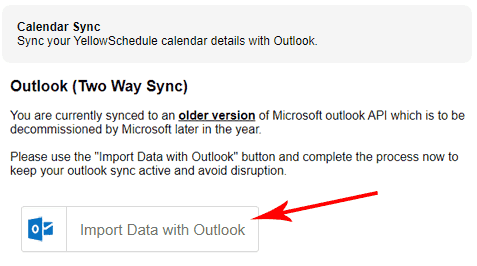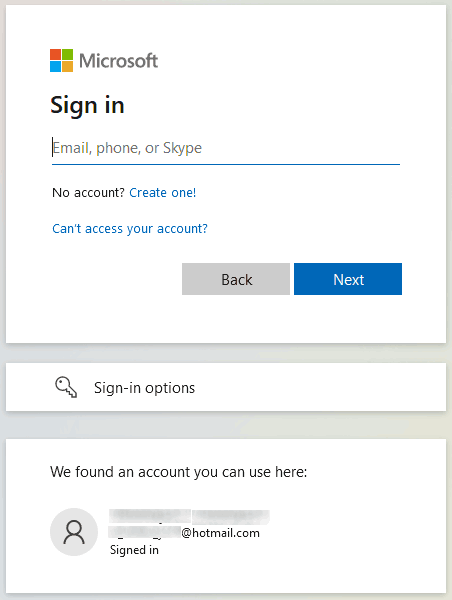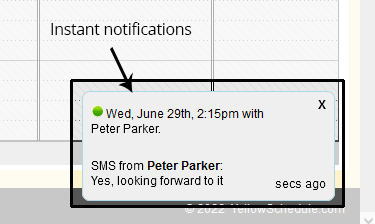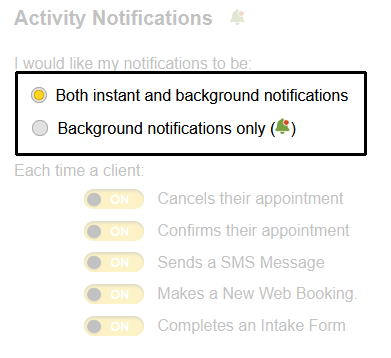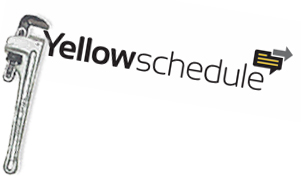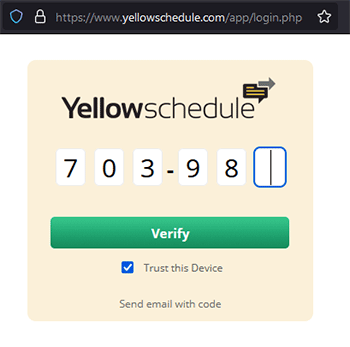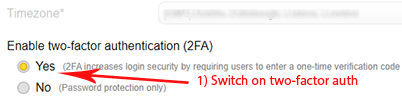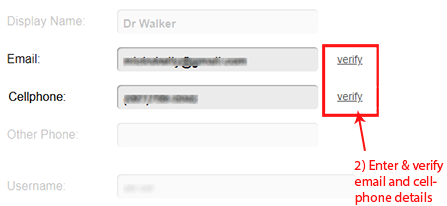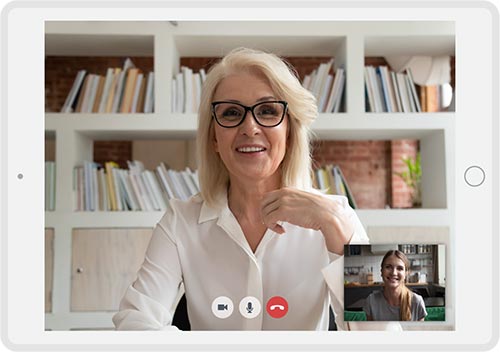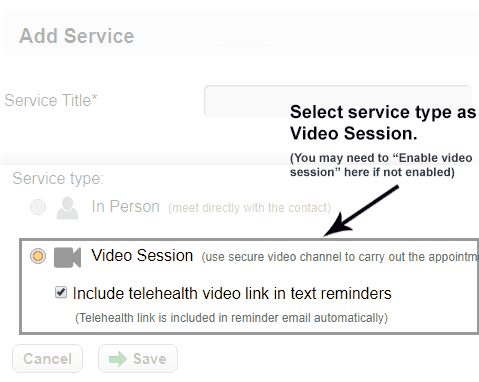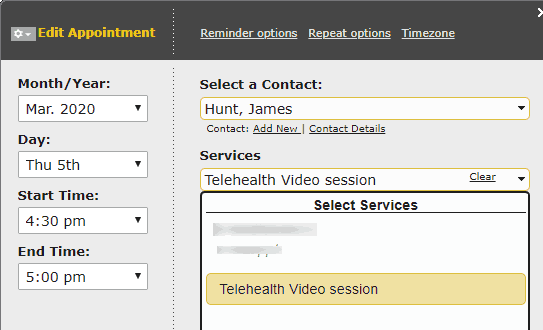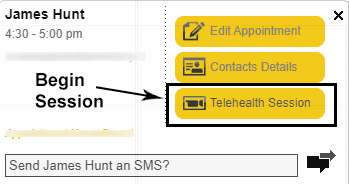Yellow Schedule Product Updates
Form Template Updates
Posted on November 28, 2024 by Michael
Form Templates: Advanced Note-Taking, Mobile-Friendly, and Secure AI Integration
We’ve been busy enhancing the system to make it more powerful, intuitive, and secure for both clinicians and patients. Here’s what’s new:
- Complex Form Structures: Form templates now support advanced tabular layouts, making it easier to collect detailed data from client intake forms or clinician notes.
- Enhanced Digital Note-Taking: We've introduced improved functionality to replicate even the most sophisticated note-taking workflows directly within the system, helping you digitize and streamline your processes.
- Even More mobile-Friendly Intake Forms: Patients will now enjoy a smoother experience filling out intake forms on mobile devices, thanks to improved responsiveness.
- Secure AI-Powered Insights: We’ve integrated “gated off” AI components to securely process form data. These AI tools provide advanced insights about the information entered, while keeping sensitive patient data protected and under your control—ensuring full transparency and compliance.
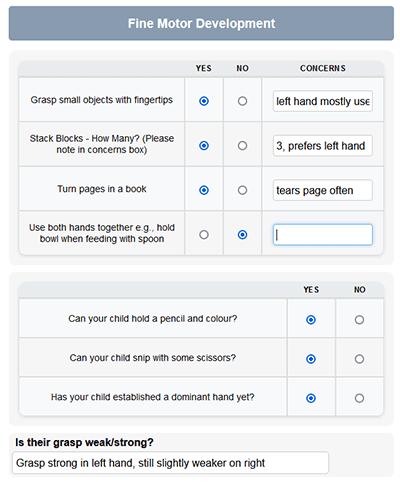
These updates expand what the all important forms elements of the system can do and reinforce our commitment to security and usability.
Microsoft Outlook Sync Update
Posted on October 9, 2022 by Michael
If you are a YellowSchedule user that has a calendar sync with outlook you will need to perform an operation to ensure that your calendar sync continues to work beyond October 2022.
Who needs to do this?
Only system business users who have synced their calendar with Microsoft outlook and who wish to keep this calendar sync functioning beyond October 2022. (We will be messaging all users whom this change affects)
What do I need to do?
If you wish to keep your Microsoft Outlook Calendar sync active, then when logged in to YellowSchedule, you need to go to:
– Settings (top-right menu)
– Calendar Sync
– Click on “Import Data with Outlook”
– A Microsoft login screen will show up at this stage and you will need to log into the outlook account that you are synced on. Once that’s done it will return to YellowSchedule again and the change will be complete.
(When you click on Import Data with Outlook, then login to your outlook account)
Why do I need to do this?
Microsoft is decommissioning version 2.0 of the Outlook REST API and recommend technology partners switch over to Microsoft Graph API. We have done this step but to do the switchover you need to assign the account permissions from outlook meaning you’ll need to click the Button for “Import Data with Outlook” again.
Instant in-app notifications
Posted on June 28, 2022 by Michael
We have launched instant live notifications for all users of the application.
This means that at the instant any new client activity happens such as new a booking, filled intake form, or a reply from an appointment reminder comes in you will see an immediate inline notification with the relevant details.
This feature has been in beta testing with a limited number of users and has received very positive feedback.
Instant notifications will be switched on by default. If you don’t want these showing up in the corner of your screen you can easily switch them off by selected the option for “Background notifications only” under -Settings (top-right) >> -Notification Alerts.
You can also continue to see a record of notifications by clicking the bell icon.
New url shorteners – 1ys.ch and y-url.com
Posted on February 7, 2022 by Michael
To assist in delivery of texts and emails to clients we have replaced our url structure for sending intake forms and video calls with new custom developed url shorteners which will either appear under the domain http://1ys.ch or http://y-url.com.
Some mobile networks appeared to have been blocking texts to handsets where they detect our old url shortener structure (tinyurl.com). To assist with improved delivery future links to clients will be sent via the new short url structures – 1ys.sc or y-url.com
Links sent to clients phones will look something like the screenshot above. If you are sent a link from one of these URLS you may consider it safe to click into.
Scheduled maintenance period
Posted on July 18, 2021 by Michael
We have an upcoming scheduled maintenance period due for Sunday Morning the 18th of July at approx 8am (GMT). We are completing a migration to Amazon infrastructure. We hope to complete the migration and change-over without any downtime. We have timed this maintenance period to occur during a timeframe with the least amount of usage possible to minimise the potential for any disruption should any unforseen problems occur.
Two-factor authentication for increased account security
Posted on June 16, 2021 by Michael
For increased account security we recommend enabling two-factor authentication (2FA). When 2FA is enabled, any logins to your account from an unrecognised device will require a secondary code from your cellphone or email address to be entered.
To enable two-factor authentication go to:
– Setting (top right menu)
– My Details
– Enable 2-factor authentication >> Yes
– Then use the options to verify both Email and Cellphone numbers on the same page and click Save.
Online Scheduling Software for Covid-19 Vaccine Rollout
Posted on January 23, 2021 by Martina
Irish Software Company Supports the Rollout of Covid-19 Vaccine
YellowSchedule, a Limerick based software company that specialises in healthcare scheduling has launched a solution this week to enable the South Infirmary Victoria University Hospital (SIVUH) in Cork to allocate 2nd dose appointments for its Covid-19 vaccination rollout to healthcare and frontline workers.
Martina Skelly, YellowSchedule CEO commented;
“The beauty of this solution is not only the huge administrative overhead that has been removed and automated but also the flexibility it gives to organisations. As the vaccine rollout programme ramps up there are many moving parts involved in implementation and our system can handle these seamlessly. Whether it’s the optimal timing of the 2nd dose vaccine, flexibility around the numbers of vaccinators, the duration of appointments, allocating appointments to people or enabling online self-scheduling. We provide real time data to healthcare providers and enable them to maximise every timeslot to ensure that there is no wastage in the system.”
Already in use by multiple health authorities in the US, the South Infirmary Victoria University Hospital, a part of the South/South West Hospital Group, is the first site in Ireland to deploy the solution to manage vaccine rollout.
Says Ms Skelly;
“We’ve worked with the South Infirmary in the past and are always impressed with how forward thinking they are in terms of adapting innovative solutions to improve the delivery of healthcare and streamline workflow for staff. They have a willingness to make these projects happen as they understand the benefits to all”.
Jean O’Sullivan, Operations Officer at SIVUH, commented that
“ YellowSchedule delivered for us at short notice on our requirement to fulfil 2nd dose vaccines. Without a national system ready for use yet we would have had a monumental task to schedule their 2nd dose, especially bearing in mind restrictions around the timing of the 2nd dose and co-ordinating that with the delivery of the vaccines. YellowSchedule have given us the ability to focus on the delivery of the vaccine by removing huge logistical hurdles.
The system is flexible and can change on a daily basis based on the number of vaccinators available each day and provides reporting functionality so that hospital staff can see who has confirmed their appointment, who has cancelled, who has not yet replied and can follow up appropriately with this small number.
Additionally we’re very happy to support an Irish company that are market leaders in the healthcare scheduling space.”
———————–
YellowSchedule currently provides a number of cloud-based, healthcare scheduling solutions for hospitals, behavioural health and the long-term care sector. Over 15 million appointments have been scheduled through YellowSchedule to date through bespoke solutions and the SaaS platform.
YellowSchedule can provide a unique code and single-use link for Covid-19 vaccination programmes to ensure that only eligible people can schedule vaccinations online to prevent queue jumping. YellowSchedule can also work programmatically to assign and allocate dates/times to eligible people.
Additional toll-free text channels added
Posted on September 15, 2020 by Michael
Due to text message filtering on the T-mobile network in the US it’s been necessary to add additional text message channels that client reminder messages are sent on. Your clients may notice text message reminders coming from toll free numbers in the format 1(844) xxx-xxxx. This change should not affect delivery of messages in any way.
Telehealth best practices
Posted on April 2, 2020 by Michael
New to Telehealth? The challenges that Covid-19 and social distancing brought has led to made many businesses closing their doors and many patients in need of help as much as ever. Telehealth was already a rapidly growing service delivery model before Covid-19 came along. Now is an excellent time to investigate whether you can use telehealth to continue to provide your service to your clients in a remote and save way.
We’ve added HIPAA compliant Telehealth functionality and made it possible for you to easily schedule Telehealth sessions with clients through YellowSchedule. This is easy to do and there’s information on another blog article on this. However we thought it would be useful put together a quick guide on some of the basics for carrying out Telehealth appointments in a professional way.
Use the right equipment.
A laptop or computer with a high resolution webcam is best. Most laptops come with a webcam on them already. Obviously a more modern computer is best, but it may not be essential. If the built in webcam on your laptop is not up to scratch, you can always purchase an external web camera online which may help. (Many times camera issues can in fact be poor lighting conditions, if you are not getting good quality picture through your camera see our pointers on lighting below)
Try to avoid using your phone to carry out video sessions. Yes, video do work on your phone, and many clients will use their phone or tablet to talk to you. However it’s best to use a fixed computer that can’t fall over on you mid-call. If you must use a mobile device try to mount it or ensure that it is kept completely still!
If you’re using a laptop make sure it has enough battery charge to carry out the call and bear in mind video calls may drain your laptop battery quicker than normal. Our advice is to just keep it plugged in on the mains if you can.
Test your video and lighting in the preview window before you begin the session. The client has the same option available to them when they join on their side.
Make sure your internet connection is fast enough. If it’s a shared connection, are there other people downloading or streaming netflix shows?
Are you located a long way away from the WiFi router? This is one of the primary causes of poor connection speed in home office WiFi networks. Also try not to have the WiFi router directly beside other electronic or transmitting devices such as baby monitors, TV’s or microwaves.
Lighting
Natural light from a window in front of you is the very best source of light. If that’s not possible, ensure that any light is predominately shining INTO your face and not on the back of your head. When there’s light behind your head it will darken the whole picture being transmitted making you difficult to see. The best webcamera in the world is not going to help much if the lighting is wrong.
Remove distractions
A clean uncluttered environment is a must. A little effort goes a long way.
Turn off Tv’s and radio. If necessary close windows to keep outside noise to a minimum.
Working from home during Covid-19 Lock-down and have kids about? Unfortunately this can be a bit of a lottery, we’re still trying to figure this one out ourselves. Perhaps relax the rules a little on screen-time during lock-down? In our experience a brief mention to the client that a 3 year old monster might make an appearance means is generally received positively by clients.
Bear in mind that if there are likely to be distractions then use of headphones can help massively. All computers have a headphone jack which allows headphones to be plugged in and used. If you have some then keep them near you during the call so that they are there if you done need them.
HIPAA Compliance
Use software that guarantees HIPAA compliance. YellowSchedule provides HIPAA compliant end-to-end encrypted communications. If you use software other than YellowSchedule (let us know why!) try to ensure that your telecommunications software is still HIPAA compliant.
There’s lots of live popular videoconferencing software out there but very few offer HIPAA compliance and assurances on security and privacy. The popularity of Zoom, for example, has escalated rapidly during covid-19 lock-downs due to a fremium pricing model, but Zoom does not support end-to-end encryption, has numerous security flaws which are easily exploited, and serious privacy issues including selling of user data for advertising purposes. As a result Zoom is not suitable for Telehealth.
Telehealth functionality added
Posted on March 10, 2020 by Michael
To meet the challenges presented to customers with the outbreak of COVID-19 coronavirus we have developed easy to use and secure Telehealth video conferencing functionality to allow you to continue to see your clients remotely.
Please see below a description of how it works, info regarding security, confirmation of HIPAA compliance, and help on how to begin using it and pricing information for when the trial period is complete.
1) Secure peer-to-peer Telehealth video sessions via WebRTC technology
Secure communications across YellowSchedule telehealth video sessions is enabled by WebRTC technology present in modern browsers. All communication across video sessions are encrypted end-to-end.
Participants in a video session automatically negotiate separate DTLS/SRTP at connection time and all media shared is only sent over these secure peer-to-peer connections directly between Users and their clients.
2) Compliance
Telehealth video sessions are HIPAA compliant, PIPEDA & PHIPA compliant and compliant with GDPR privacy standards. They are a secure & compliant way of holding live sessions with clients.
Communications are encrypted, conversations are strictly between you and your client and audio/video content is never recorded on the system.
3) How to begin using it
Create a new service with the service type as “Video Session” (instead of “In Person”) by going to:
– Settings (top right menu)
– Services List
– Add (or edit) a service
– Select “Video Session” as the Service Type.
(If “Video Sessions” are not enabled then please follow the instructions to enable them.)
Once a Telehealth service has been created now you can simply create appointments for clients and select the new service.
The client will be sent be sent the URL to initiate the Video session from their side through their reminders. They can choose to use any device such as phone, tablet, computer to comfortably chat to you on.
When it’s time to start the video session you’ll get an onscreen notification 5 minutes before and at the instant that the session is due to begin. Click the notification to begin the session (or you can also click directly into an appointment and click the “Telehealth Session” option to begin)
Telehealth sessions can not be started more than 30 minutes before the appointment is scheduled to begin and more then 15 minutes after the appointment is due to end.
4) Pricing
Pricing for the first month is free. After the first month pricing is at a per usage rate of $0.01 per participant per minute.
Enjoy secure HIPAA compliant Telehealth video sessions with your clients. Please let us know if you’ve any further questions.